SamLotto lottery software provides 50 base filters and 18 advanced filters. Professional lottery players know that filter is a very useful feature that can help us eliminate a lot of bad tickets. Using filters can play more numbers and save you money!
This article will explain in detail how to use filters, if you want to know how to use multiple filters at the same time, generate filter parameters automatically and set filter parameters manually. Please continue reading…
Table of Contents
Automatic Generation of Filter Parameters Through Historical Drawings Results
SamLotto supports the automatic setting of filter parameters for basic filters, which will be generated automatically with a single mouse click.
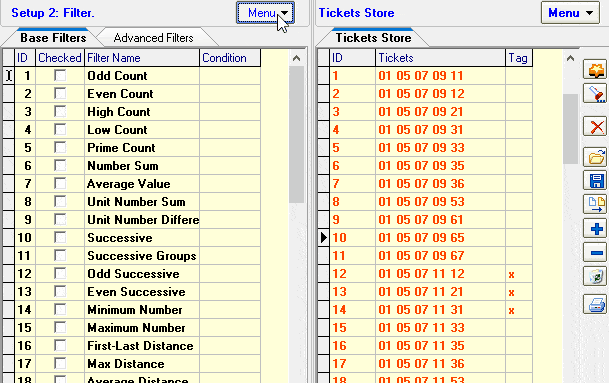
The program generates default parameters based on historical drawings data statistics for each filter. Support for selecting different ranges of drawings to generate the condition parameters.
As you can see by the following screenshot, the drawings range supports previous 2, previous 3, previous 5, previous 10, previous 20, previous 30, previous 50, and current draw (latest drawn). The smaller the range of drawings used, the more combinations are filtered out. But the chance of winning will also be lower. Our recommended range of drawings is the previous 20 or the previous 30 (If SamP3P4 We recommend range of drawings is the previous 5 or previous 10).
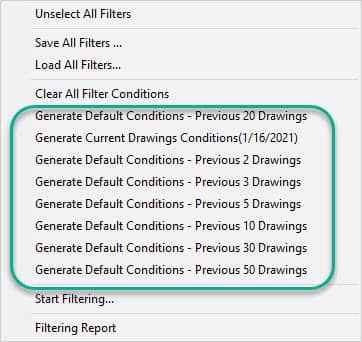
Set Filter Parameters Manually
Sometimes you want to set the filter parameters yourself, our software provides a filter assistant to help quickly set the filter conditions.
How to set basic condition parameters manually?
In the condition field click on “…” button to open the settings window, you can set the current filter manually.

Modify filter conditions in the input box. Click the “Ok” button to save the changes. Supports formate: 0-4 or 0 1 2 3 4
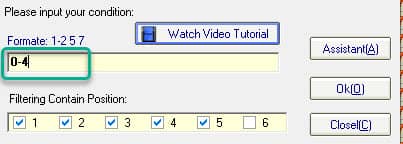
Click on the “Assistant” button to open the filtering analysis assistant, As shown below.
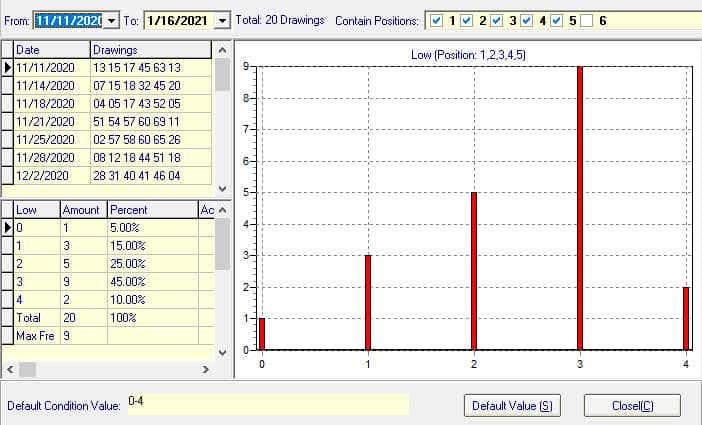
This function automatically counts the values of the previous 20 drawings of the current filter (you can also change the statistical range). Two charts are provided(frequency chart and trend chart), which will help you to predict and set filters more easily.
How to Set Advanced Condition Parameters
Advanced filter and basic filter setup methods are basically the same, the difference is that advanced filtering can set many conditions per filter (theoretically up to 10,000 supported), while basic filtering can only set one.
Advanced filtering also has a filtering assistant, with which you can quickly set the filtering parameters for each condition, as shown below. Open the filtering assistant, click “Default Value”, and the filtering parameters will be automatically entered. Of course, you can also change the filter parameters manually.
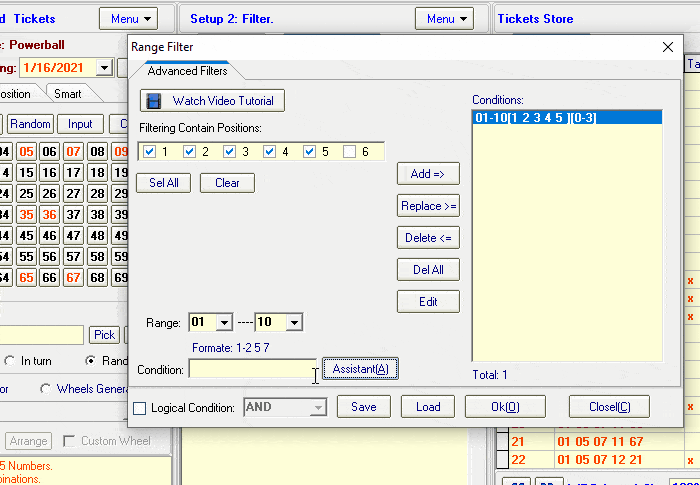
Once the parameters are set, click the “Add” button to add filter conditions
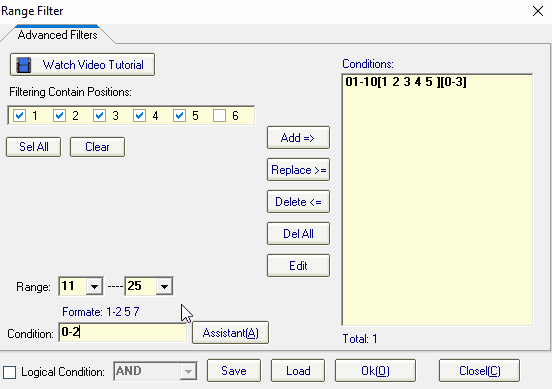
Use Several Filters at the Same Time
You can execute the filter after setting the filter condition parameters. Check which filter you want to use. In the animation below, we selected 10 base filters and 3 advanced filters.
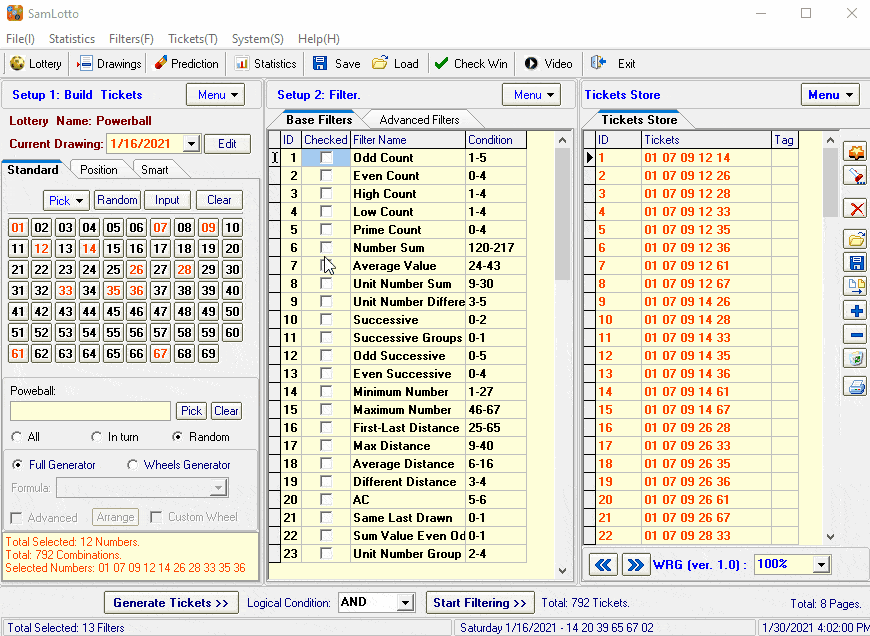
The Following Video Demonstrates How to use SamLotto to Filtered Out Bad Tickets
Summary
Although the filter is very useful, we do not recommend selecting and using all filters, the more filters you use, the greater the chance of losing the big prize. We recommend using a maximum of 10-15 filters at a time for filtration. You can test and verify all filters to find the right one for your current lottery. Not all filters are suitable for every kind of lottery!
If you are interested in the filter function of the SamLotto lottery software, you can download the free version of Samlotto, You can use the first 5 filters.